3.3. MjE Manage Microjob Order Delivery mJob Extra Profile
1. Microjob: All micro jobs, mJob category, mJob tags
Where? Microjobs tab in back-end. In this section, you can: manage all micro jobs, add new mJob, manage micro job category, manage mJob tag.
How?
All Microjobs: You can:
View all micro jobs posted on your site with mJob title, author, mJob category, mJob tags, published date, and reviews for that mJob.
View by mJob status: Draft, Pending, Published, Pause, Reject, Archive, Trash.

Add New: Clicking on this allows you to add new micro job from the back-end.
Microjob Category: As introduced in section 5.5, this is where you can control all micro job categories and create new categories.
Tag: Similar to mJob category, you can control all mJob tags in this tab, and also add new tags. With an existed tag, you can edit, or delete it.
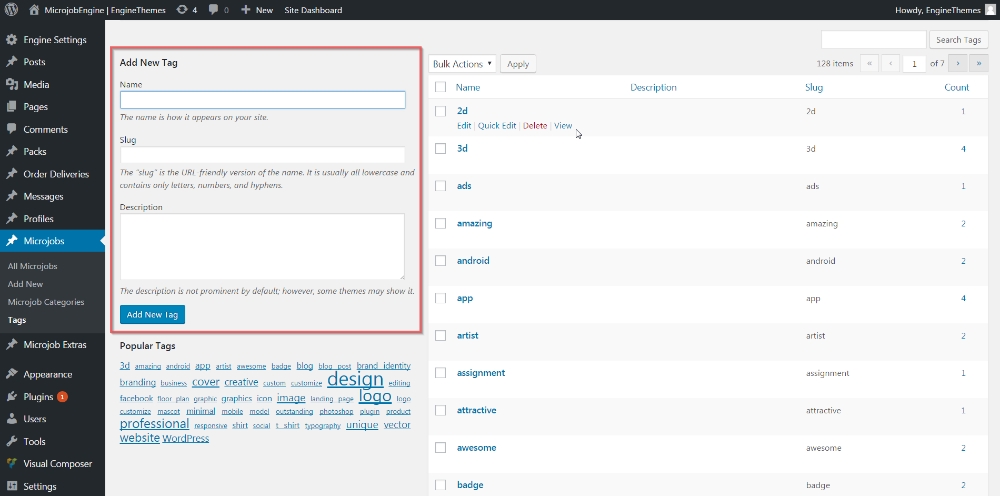
2. All Orders, Microjob Orders
Where? Engine Settings > Orders tab in back-end.
In this section, you can manage all micro jobs orders, approve pending accounts
How?
All Orders: You can
View all micro jobs posted on your site with mJob title, author, date purchased, payment type, and reviews for that mJob.
Sort by mJob status: Draft, Pending, Published, Pause, Reject, Archive, Trash.
For pending orders, you need to sort by "Pending" from the All status dropdown menu to approve the payments of these orders. If approved, they will be moved to Published status.
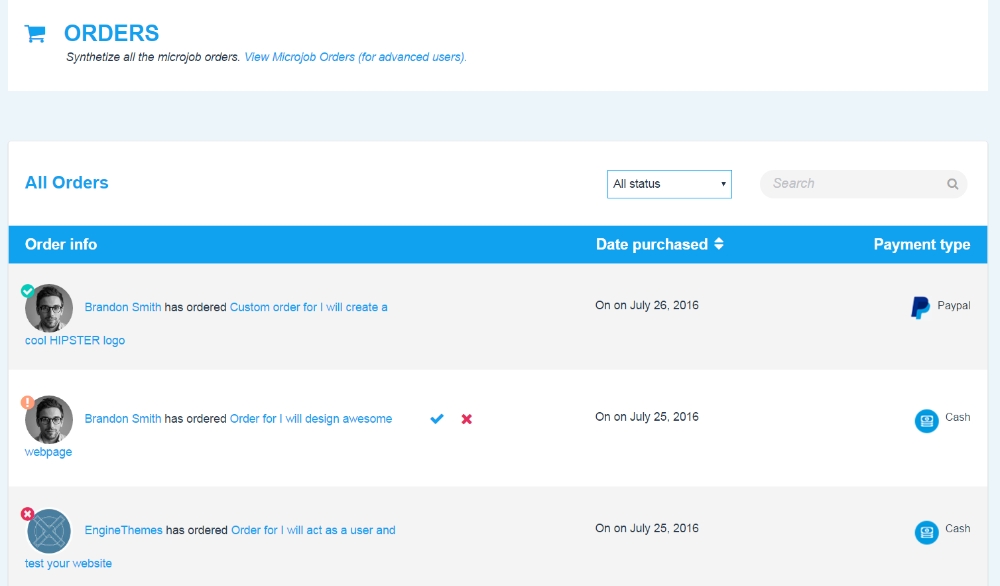
From MicrojobEngine 1.1.2, all microjob orders are hiden in back-end . If you want to view these ones, you must click on the "View Microjob Orders (for advanced users)" in the top of the orders tab.
All Microjob Orders: You can:
View all orders with ordered mJob title, author (who makes the order), and date.
View by order status: Pending, Published, Late, Delivered, Finished, Disputing, Resolved.
Add a new microjob order from back-end by clicking on "Add new" button.
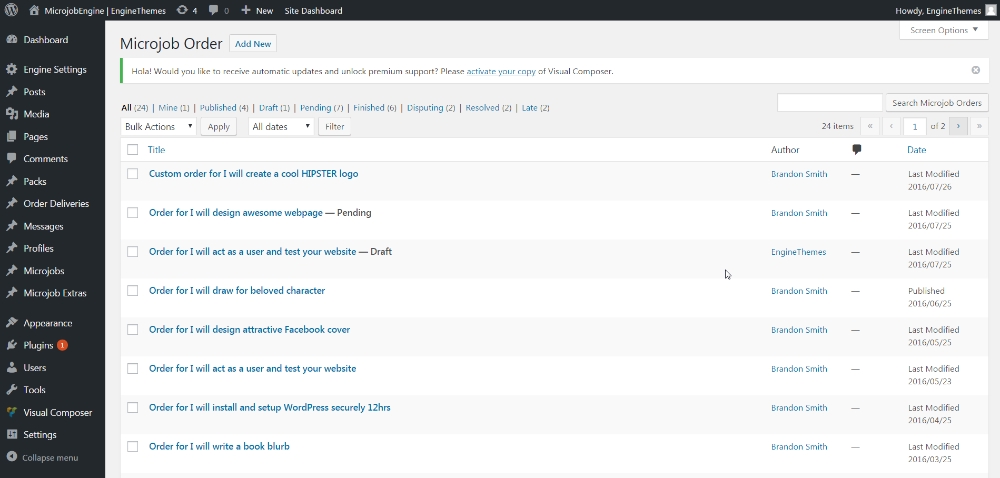
3. Order Deliveries
Go to Order Deliveries tab in back-end. All deliveries for mJob orders will appear in this section. Author is the person making the delivery.
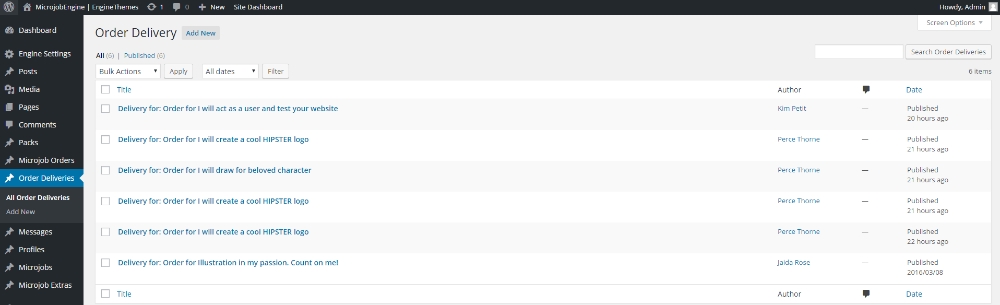
4. Microjob Extras
Go to Microjob > Extras in back-end. Extra services added for all mJobs will appear in this section. You can see the extra service and the related mJob beside.

5. Profiles
Where? Profiles tab in back-end. In this section, you can: manage all user profiles, add new user, manage all countries and languages.
How?
All Profiles: You can manage all detailed information of every user on your site, such as: name, country, language, self-description.
Add New: Clicking on this allows you to add new profiles from the back-end.

Country: When users create profiles on your site, they will choose their country from a drop-down list. This section is where you create this list of countries. Later on, you can edit or delete created countries.

Language: Similar to the country, there’s a drop-down list for your users to choose in Language section. And this tab is where you create that language list.
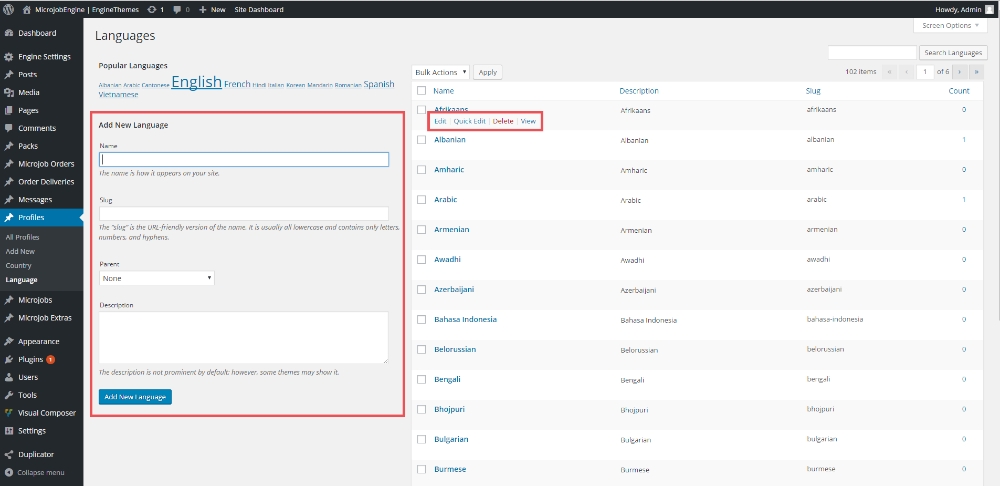
Last updated