2.4. MjE Set up menus and widgets
1. Menus
Navigate to Appearance → Menus. MicrojobEngine supports both header and footer menus, enabling you to add, organize, and prioritize key information on your site.
Instructions:
Create a New Menu:
Click Create a New Menu.
Enter a name for your menu.
Click Create Menu to proceed. [Image placeholder]
Add Menu Items:
On the left column, select items to include in your menu, such as Pages, Posts, Custom Links, or Categories.
Click Add to Menu to include your selections.
Customize Footer Menu (e.g., Footer 3):
To replicate the footer menu from our demo site, add the following Custom Links:
FreelanceEngine
DirectoryEngine
ClassifiedEngine
All Themes
Arrange the items by dragging them into your preferred order.
Click Save Menu to apply your changes.
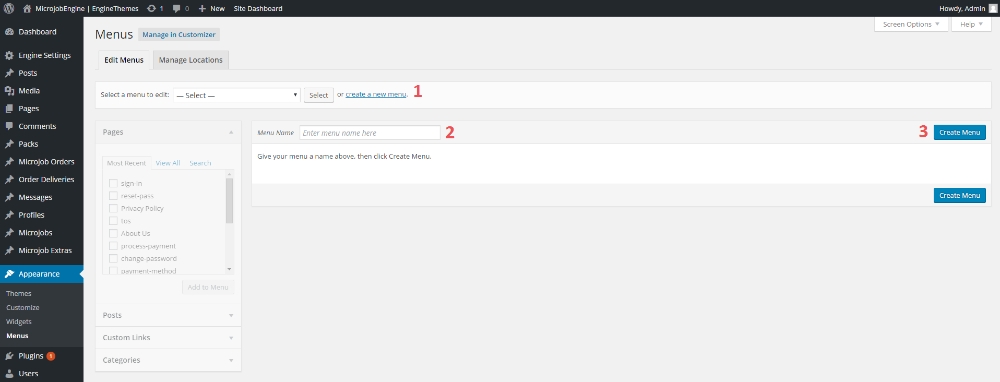
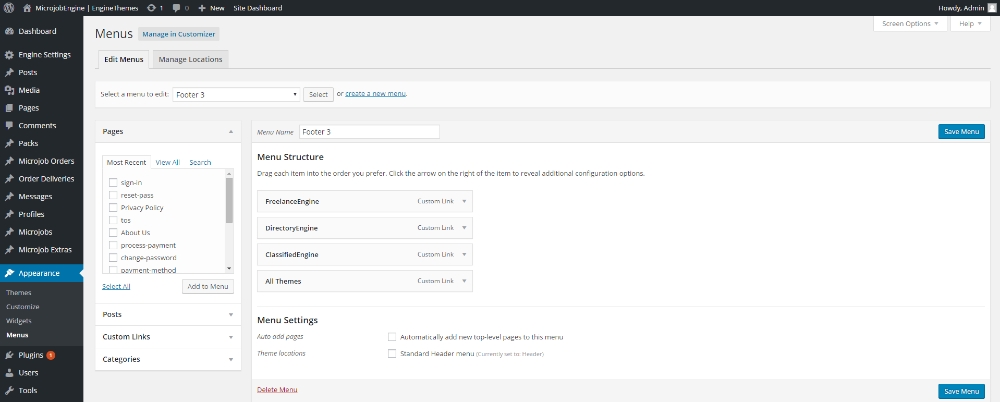
2. Widgets
Navigate to Appearance → Widgets. Widgets allow you to customize the footers and blog sidebar, which are displayed at the bottom of your site or within the blog section. Instructions:
Add Widgets:
You can configure up to four footer areas and one blog sidebar.
Drag and drop available widgets from the left panel into the desired footer or sidebar section.
Example Configuration:
As shown in the image:
The Custom Menu widget is added to Footer 1, Footer 2, and Footer 3.
The Text widget is placed in Footer 4.
Adjust widget settings as needed.
Save Changes:
Once complete, click Save within each widget to preserve your configurations.

Last updated