JE Set up the general information
You can set up the main information for your site in two tabs: General and Branding. Choose Engine settings > Settings and you can see them. In these two tabs, you can insert the Website title, description and upload the logos. You can come back later once complete all the main settings.
General
This section allows you to set up general information for your site:
Website title: insert title for your website.
Website description: This will appear next to your logo in header.
Website demonstration.
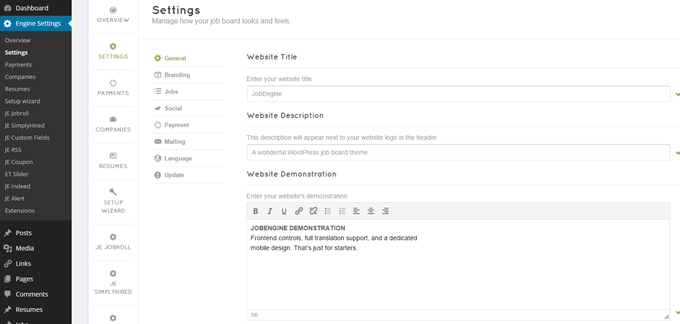
Copyright: This will appear in the footer.
Social link: insert the Url of your Facebook, Twitter, GooglePlus so your user can contact you through social page. They will appear in the footer and your blog sidebar.

Google analytics script: This is a service offered by Google that generates detailed statistics of the visits made to your site.
Use Google Captcha: Enabling this option makes your users submit form have to fill in google captcha

Note: If you are using the reCAPTCHA V1, unfortunately, it has been shut down since March 2018.
Please make sure that you have updated our theme to the latest version.
After the update, please obtain new reCaptcha v2 API for the feature to work by getting a new key with the link in the Setting section.
Branding
This part will ask you to upload logos for your site’s desktop and mobile versions. Should you want to make any changes on your branding later, you can access Engine Settings > Settings > Branding from back-end. Logos for desktop and mobile have different image file requirement:
Desktop version logo
Preferably transparent
png, gif or jpg format
150x50px image size
Less than 200kb image file size
Mobile version logo
57x57px image size
Last updated