JE Jobroll Plugin Guide
Requirements
You have to install and activate these following theme and extension:
JE Jobroll extension
JobEngine theme
Functions
This extension supports users to post their job list to other websites
You can filter jobs according to their categories.
You can also change the interface according to your preference.
Configuration
After activating the extension, choose Engine Setting > JE Jobroll
In this section, you have 2 options:
Create a jobroll: Setting up parameters for a jobroll.
Setting up a page and use this page to create a jobroll.
In this section, you will set up parameters for the jobroll:
Job category: Display the jobs according to specific categories.
Job Type: Filter the jobs according to their types.
Number of jobs: Limit the number of jobs which will be displayed.
Width: Set up the width for the jobroll.
Background Color: Select the color for the jobroll.
Title: Insert the title for the jobroll.
After completing all the fields, copy and paste the code to the website you want to display your jobroll.
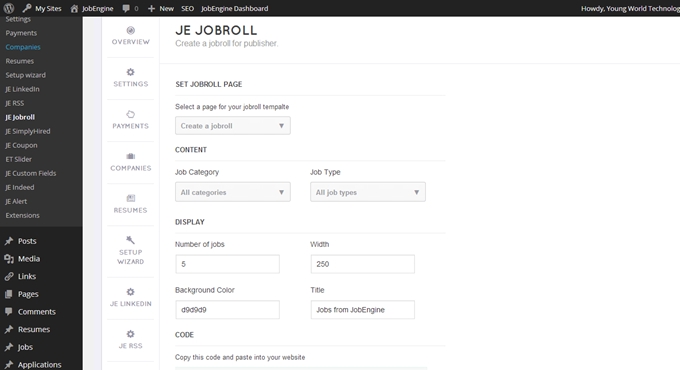
In the Quick view section, you can preview the interface which will be displayed in other websites.

You can also allow your users to create a jobroll in their websites by providing the link at the end of the page for them.
Last updated