QAEngine User Badges
In this section, you can create badges for your users. It locates on Engine Settings > User Badges
1. Level
This section allows you to create new badges, edit or delete the existing badges
Create new badges
Following these steps to create new badge: - Enter a name for your badge: insert a name for the badge you want to make. - Point: decide how many points a user has to achieve so that they can gain this badge. - Color: choose a color to represent this badge. After completing the empty fields, click Add badges. You can see an example for creating badges as below:

Your users can see the badges system in the front-end as below:
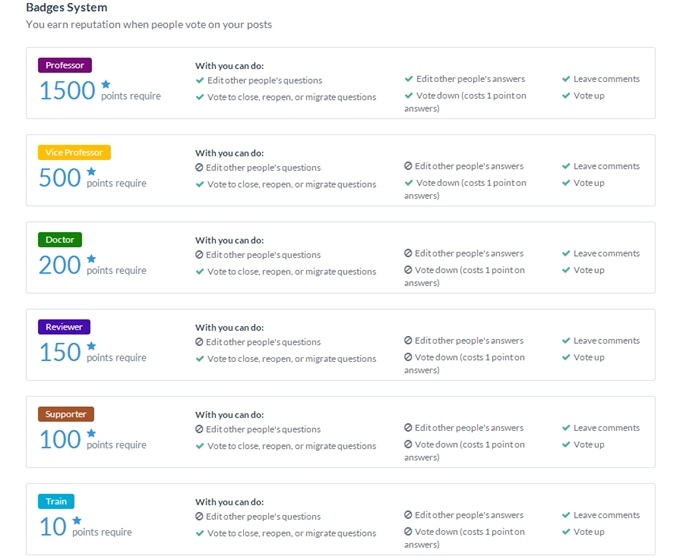
Edit a badge
- Click the edit symbol on the right of the badges. - After editing the information, click “Save plan” button to complete your settings. - You can also click “Cancel” button if you don’t want to edit the badge anymore.
Delete a badge
If you want to delete a badge, simply click the "X" symbol at the end of the badge.
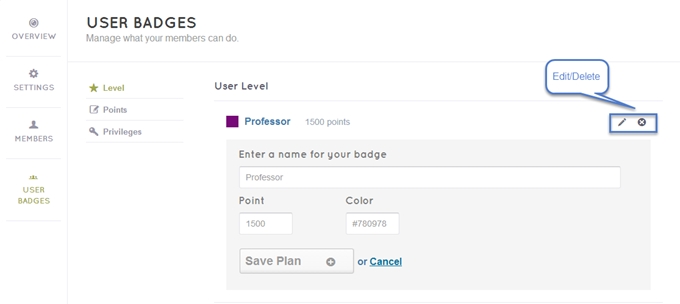
2. Points
This section allows you to create the points system for the users.
Positive point
You can decide how many points a user can gain when: - Their question is voted up. - Their answer is voted up. - Their answer is marked “accepted”. Ex: If you want users receive 2 points when they ask a question, simply insert 2 in the “create a question” field.

Negative point
You can decide how many points a user can gain when: - Their question is voted down. - Their answer is voted down. - They vote down an answer or question. Ex: If you want users lose 2 points when their question is voted down, simply insert -2 in the “your question is voted down” field
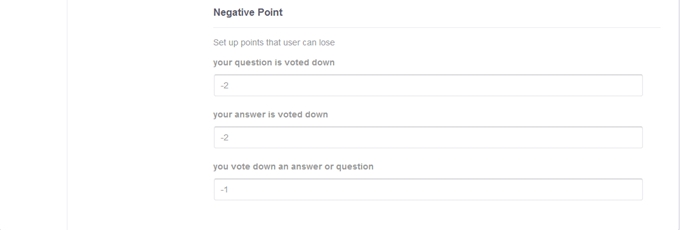
In the frontend, users can see the points system as well as their points. They can see their points whenever they point the badge below their names, they can also see their points in the “Users” section.

3. Privileges
There are some extra actions which users can do only when they achieve some specific points. This section allows you to set up this points system, you can insert the points you want users to get before they can have some specific privileges. How many points a user have to get before they can: - Vote up a question/ answer. - Leave comments on other people’s posts. - Vote down a question/ answer. - Add new tags to the site. - Edit any question. - Edit any answer. Ex: If you want a user have to gain 10 points before they can leave comments, simply insert 10 in the “Leave comments on other people’s post” field.

If users don’t have more than 10 points, they can’t leave a comment:
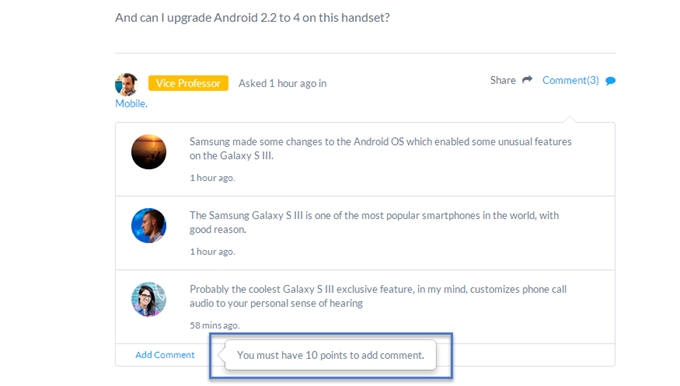
If they have enough points, they can leave their comment as below:
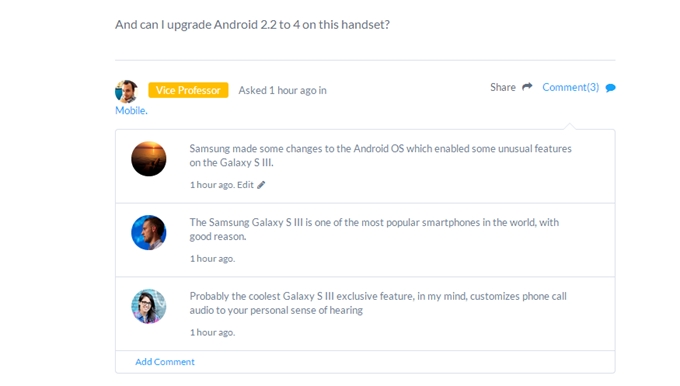
Last updated