How to effectively report bugs and issues
Why good Bug report?
If your bug report is effective, chances are higher that it will get fixed. So fixing a bug depends on how effectively you report it.
Your bug report should be reproducible, or else it would slow down the support. You should clearly follow the steps to reproduce the bug. Do not assume or skip any reproducing step. Step by step described bug problem is easy to reproduce and fix.
Email Address
We need your email address to contact you if we need more bug information. Please provide a valid email address.
What is happening?
The summary should be a one-line description of the bug. Please be sure to describe exactly what's wrong. The more precise you can be, the faster we can find the bug.
This is without doubt important, and it is usually read first. If the title is too long, this usually indicates there are too many unnecessary words and obviously it does not help the reader.
A good title will provide information so Stay accurate, Make the value clear, and Keep it short. Keep It Simple & Straight. You are not writing an essay or an article, so use simple language.
Example: “PayPal Adaptive Integration Error”, “Reducing the font size of menu”
Product
Please indicate which product (Freelance Engine, Microjob Engine,etc.) has this bug.
Version
In order to pick the accurate product’s version, you have to choose a specific product first then pick a version that you encounter that bug.
If you’re using an older version, please update to the latest version first using the auto update.This way the bug report you file will match the version we are working on.
Also, please choose correctly which WP version you’re using.
Private info (ftp and WP admin account)
Include as much information as possible, the information is needed for support in case of fixing bug.
Description
A detailed description of the bug.
Clearly mention the steps to reproduce the bug. We need exact, simple, detailed steps on how to reproduce the bug.
Screenshots are a quite essential part of the bug report. A picture makes up for a thousand words. Use annotations on screenshots to pin-point at the problems. This will help the developers to locate the problem at a single glance.
Apparently, you can send screenshots, descriptions of bug but for more complex cases which require higher demonstration we encourage you to use http://recordit.co/
Example:
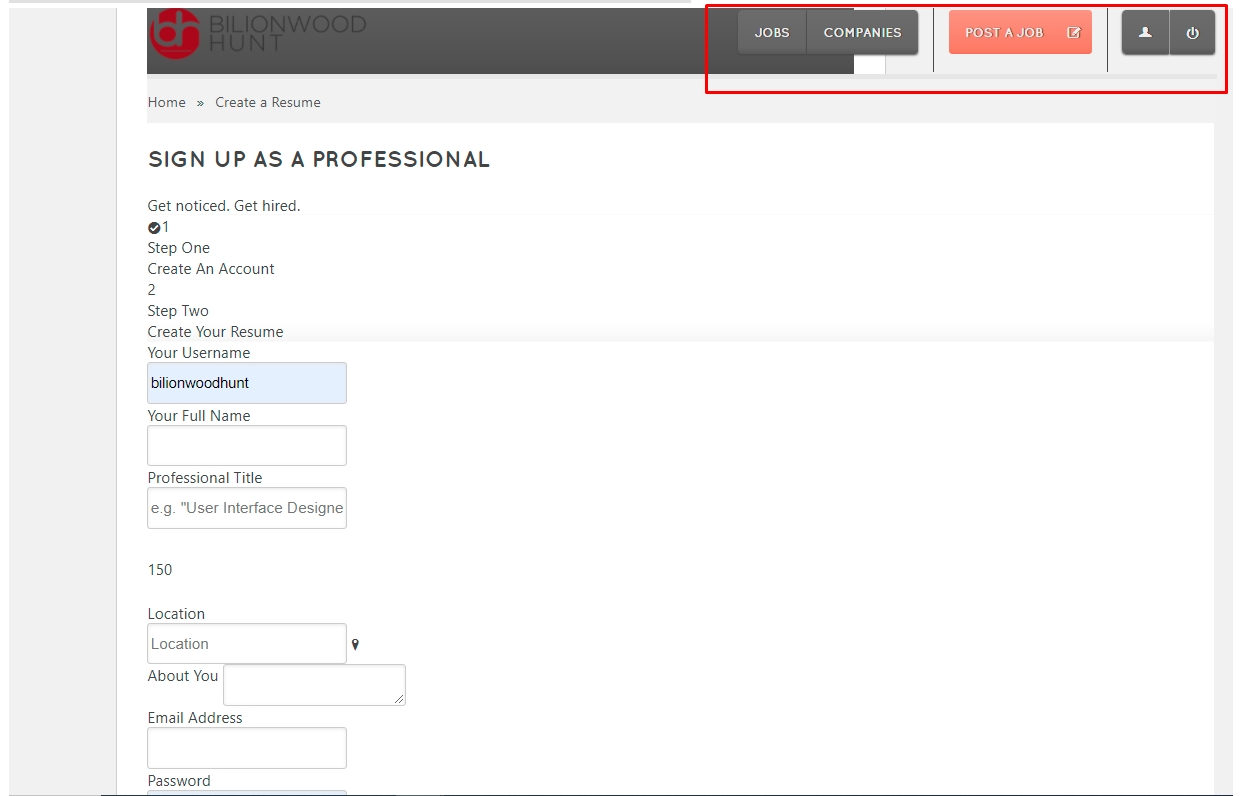
Attach link
You can attach file URL from Dropbox, Google Drive, Box, and OneDrive. If you don't have time, try WeTransfer.
Expected result
How the outcome should be when things get sorted out in your opinion.
Example: “The field displays properly”, “Paypal Escrow works well”.
Last updated on September 17, 2021
Last updated