QAEngine Set up general information
Set up your site's main information in two tabs: General and Branding. Go to Engine settings > Settings to view them. In these tabs, you can enter the Website title, description, and upload logos. You can return later to complete all the main settings.
1. General
Email Confirmation: If you enable this function, users must confirm their email addresses to complete registration.
Google Analytics Script: This service, offered by Google, generates detailed statistics of the visits to your site.
Copyright: This will appear in the footer.
Website Description: This will appear next to your logo in the header.
Website Title: Insert the title for your website.
This section allows you to set up general information for your site.

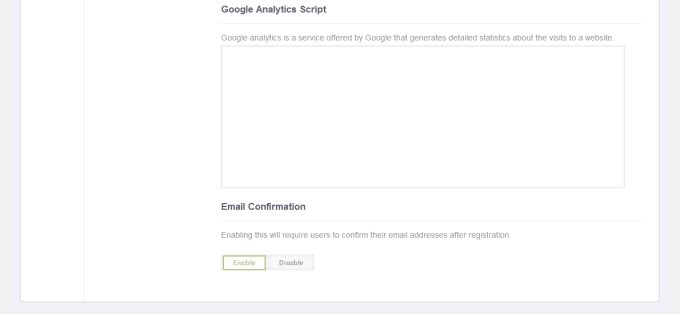
2. Upload logos:
This section allows you to edit your logos for desktop and mobile versions.
From your WordPress admin site, click Engine Settings > Settings > Branding. Please note that each logo has different image file requirements. Oce you set up your logo, it will appear in the site as well as in the intro page.
Site logo:
Preferably transparent.
png, gif or jpg format.
150x50px image size.
Less than 1500kb image file size.
Mobile icon:
57x57px image size.
Intro page's background:
1400x700px image size or more.
Less than 1000KB.

This is how it will look like in the intro page:

Last updated